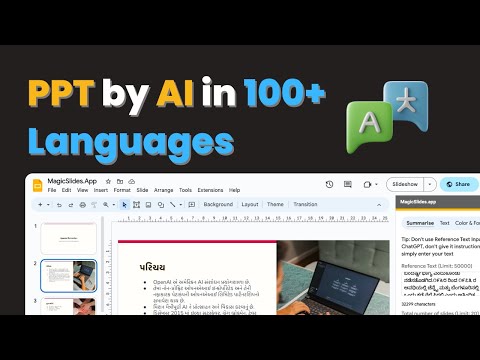
Prerequisites
Part 1: Understanding Previous Features
- Summarize Feature: Helps in summarizing a large chunk of text.

- Topic-to-Presentation Feature: Enables you to generate a presentation by simply providing a topic.
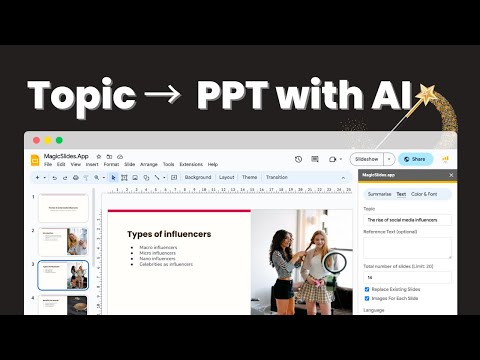
Part 2: Using the Language Feature
Step 1: Prepare Your Content
Step 2: Copy the Content
Step 3: Paste the Content
Step 4: Set Slide Count and Language
Step 5: Generate the Presentation
Part 3: Customizing Images
Step 1: Replace Default Images
Step 2: Handle Copyright Issues
Part 4: Generating a Presentation from a Topic
Step 1: Provide a Topic
Step 2: Generate the Presentation
Conclusion
Share on socials
About the author
Mehjabi Khan is a technical writer experienced in simplifying complex product workflows and user education. Her portfolio includes content programs for Mahindra and Suzuki, with a focus on clarity, accuracy, and helpfulness.
More from the blog
What Is a Deck Presentation?
4 September 2025
300+ Good Informative Speech Topics for Students & Professionals
3 September 2025
How to Download Presentations From Gamma AI PPT Maker?
26 August 2025
PowerPoint प्रेजेंटेशन कैसे बनाएं: संपूर्ण गाइड 2025
26 August 2025
150+ Earth Science Topics for Students and Researchers (With Examples)
26 August 2025
100+ Best TED Talks Topics: Students and Professionals
26 August 2025
When creating a presentation, what is the acceptable minimum font size?
24 August 2025
How to make a Data Analytics PPT
24 August 2025
How to cite Images in PowerPoint APA
24 August 2025
